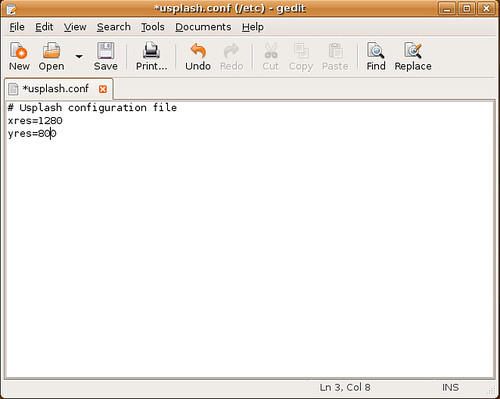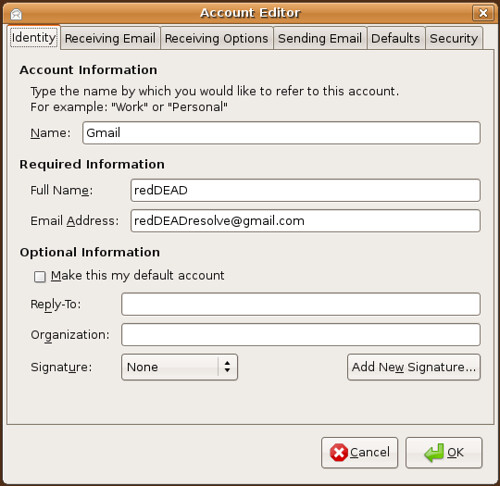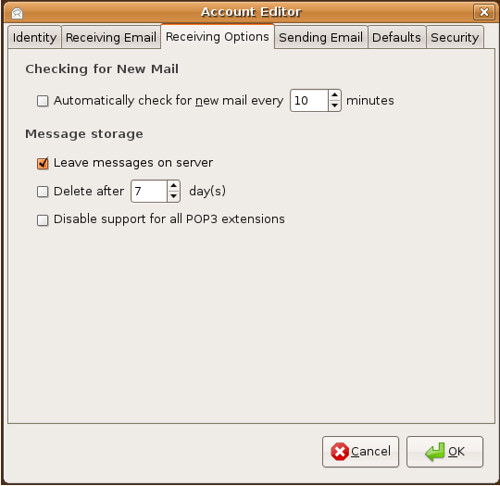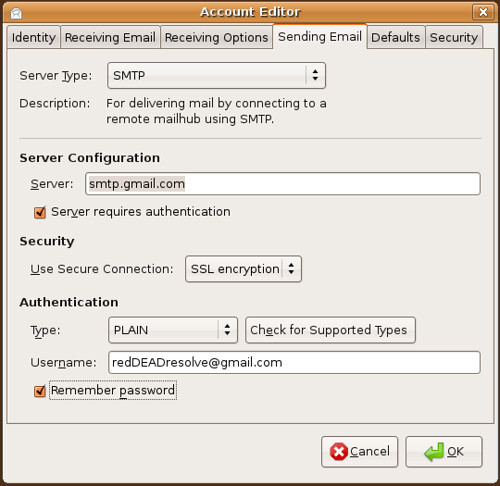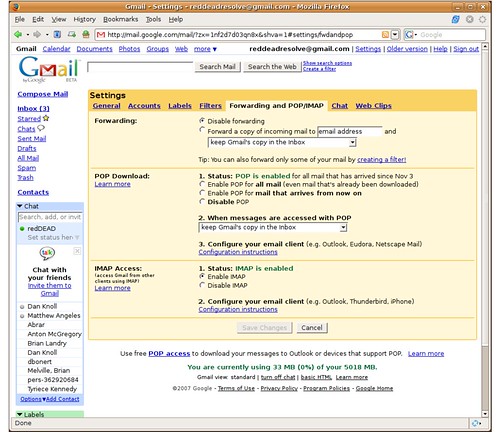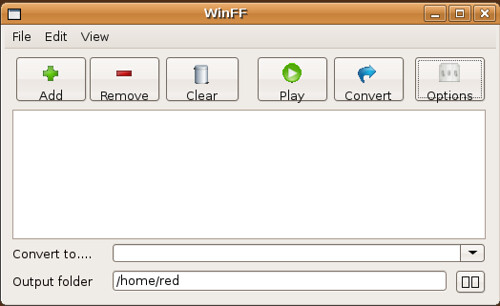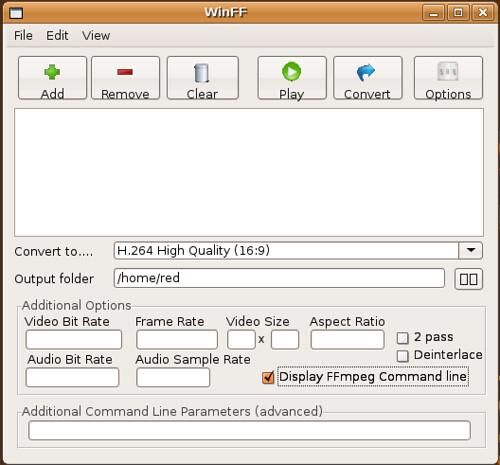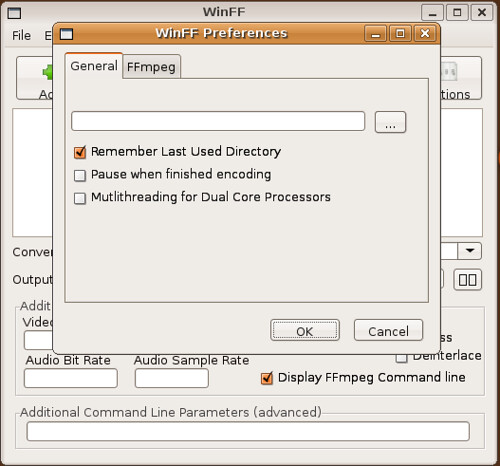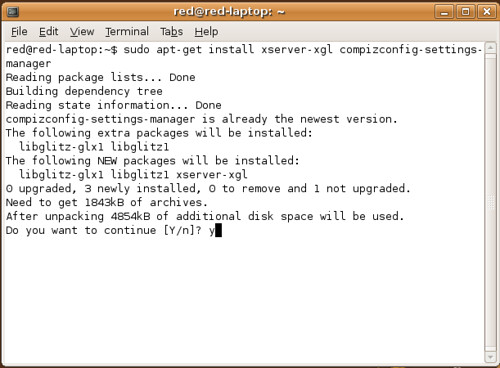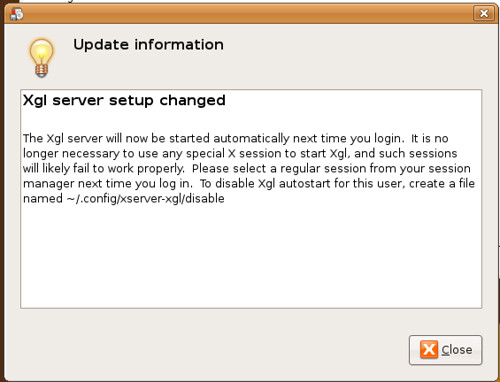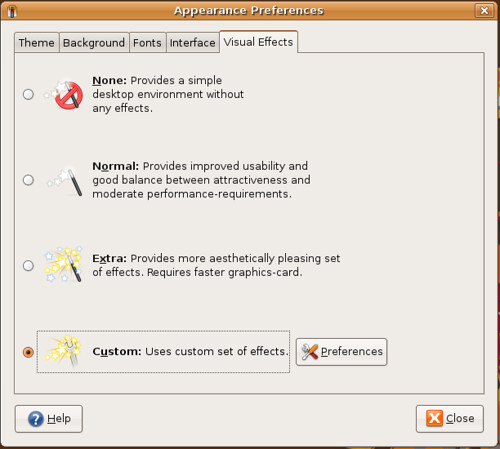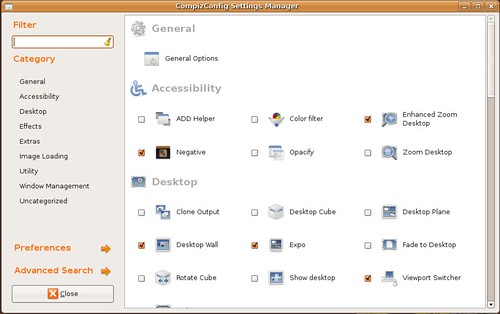If you have already enabled the Broadcom restricted driver, uninstall it before attempting this guide.
Go to System>Administration>Restricted Driver Manager and unselect the enable box.
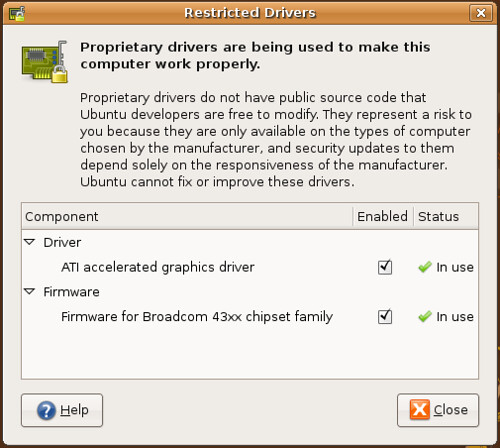
Step 1: Get Needed Packages
To install ndiswrapper
In a terminal type:
sudo apt-get install ndiswrapper-utils-1.9 ndiswrapper-common
Get the Windows driver for your Dell 1501
In a terminal type:
wget http://ftp.us.dell.com/network/R140747.EXE
Step 2: Get Everything Ready
Now we will make a folder.
In a terminal type:
mkdir ~/.drivers
Now we will move R140747.EXE (the Dell driver), to the folder we just made.
In a terminal type:
mv ~/R140747.EXE ~/.drivers
Finally, we need to blacklist the broken and useless bcm43xx firmware drivers that try to load in a default Ubuntu install:
In a terminal type:
sudo su
Then type:
sudo echo blacklist bcm43xx >> /etc/modprobe.d/blacklist
YOU MUST REBOOT NOW!
In a terminal type:
sudo reboot
STEP 3: Get The Proper Folder
In order for us to unzip the R140747.EXE driver we need to point your terminal to the /.driver folder.
cd ~/.drivers
Unzip the R140747.EXE driver
In a terminal type:
unzip -a R140747.EXE
We need to point your terminal to the DRIVER folder we just unzipped
In a terminal type:
cd ~/.drivers/DRIVER
Step 4: Configure the Windows driver with ndiswrapper
Now install the Windows driver
In a terminal type:
sudo ndiswrapper -i bcmwl5.inf
Then:
sudo ndiswrapper -l (that is a lowercase L)
You should see a message that says driver present, hardware detected.
Now finish installing the driver
In a terminal type:
sudo ndiswrapper -m
Then:
sudo modprobe ndiswrapper
YOU MUST REBOOT NOW!
In a terminal type:
sudo reboot
STEP 5: TEST WIRELESS
Your WiFi light on your laptop should be illuminated. If not, you can always turn it on and off with the Fn+F2 (Function & F2 Key) and you're all set! Try running this to see if your wireless card is functioning properly.
In a terminal type:
sudo iwlist scanning
If once you get everything working and after a reboot and the wifi light does not come back on, simply repeat Step 4 and wireless will work again.
Step 6: Make it Stick
To autostart the ndiswrapper module
In a terminal type:
sudo gedit /etc/modules
and add this to the end of the file
ndiswrapper
edited by pHreaksYcle